Tables Panel
Tables and Relationships
Pyramid automatically assigns relationships between the tables. Table metadata can be edited, and tables duplicated or hidden.
- Click here to learn more about tables.
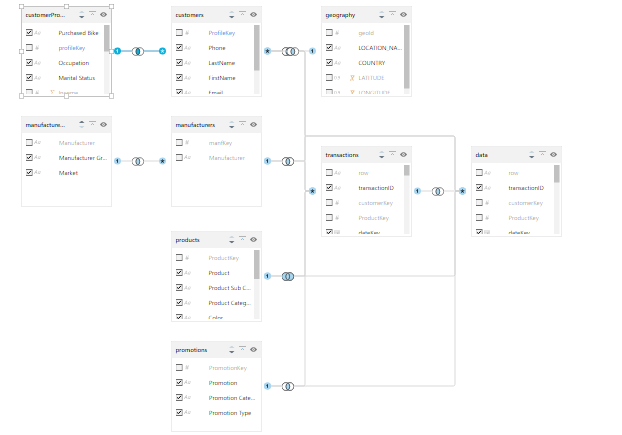
Joins
By default, 'auto-relationships' are used to create joins via a heuristic model that matches primary key columns to foreign key columns. This model can be changed to match tables by table name or column name, or auto-relationships can be disabled.
Regardless of whether or not auto-relationships are enabled, and which heuristic model is selected, you can add new joins, and delete or edit existing ones.
- Click here to learn more about joins.
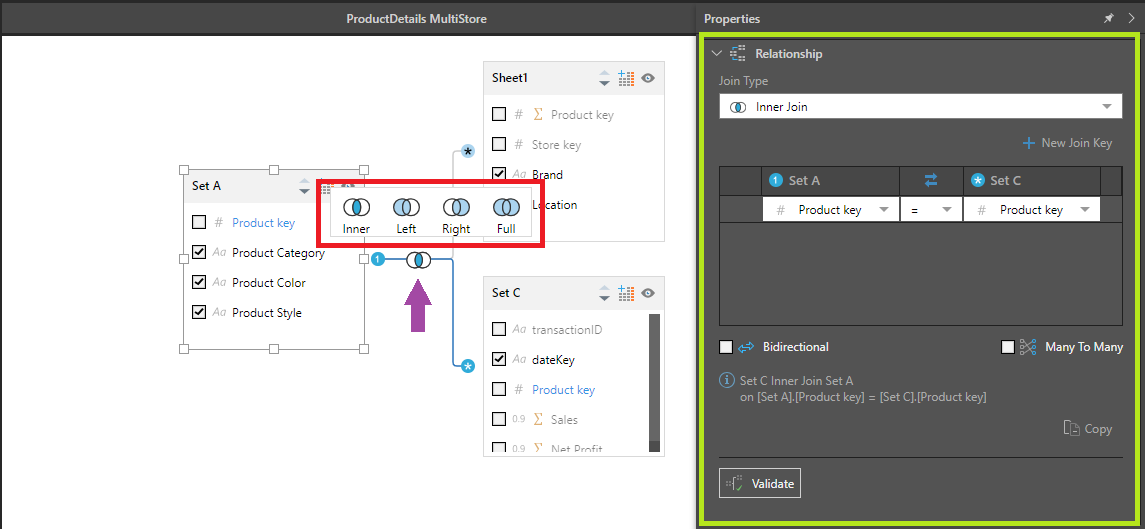
Columns
Pyramid uses heuristics to determine things like column visibility, data type, measure formatting, and to organize columns into logical folder groupings. All of these things can be edited if required.
Columns can be edited from both the Tables panel and the Columns panel. Where you choose to edit columns depends largely on personal preference, but there are 2 main differences between the 2 panels:
- The Tables panel shows joins between the tables, while the Columns panel does not.
- The Tables panel presents a graphical representation of the tables and columns, while the Columns panel presents a tabular display.
- Click here to learn more about columns.
Virtual Calculated Columns
Virtual columns in Model allow the creation of calculations to derive new columns from values in other columns within a single row. Unlike in a Data Flow, the calculated column is not materialized, but is calculated at run time as part of the query generated by the Pyramid query engine, Pyrana.
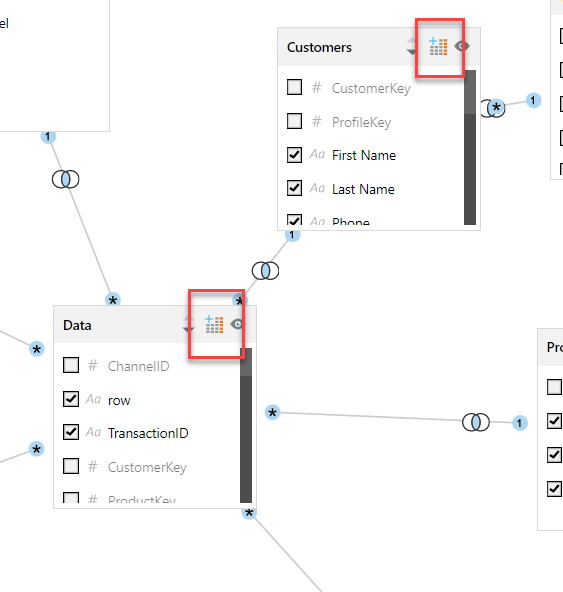
Click on the Add Calculated Column icon in the table header indicated by the red boxes above to open the calculated column graphical editor.
- Click here to learn more about creating calculated columns
Automatic Column Handling
Users can schedule Tables to be refreshed with new columns as a new semantic model is created. Users can select individual Tables and select Sync table columns. When the model scheduled to run, the columns will be added or removed according to the new table view:
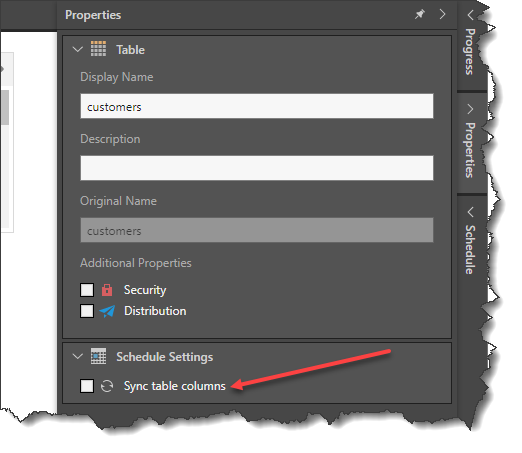
Additionally, when the Job runs, users can determine how to refresh the columns. Users can select the synchronization and the column settings handling.
- Click here to learn more about automatic column handling
- Click here to learn more about sync column settings
Measures
Using heuristics, Pyramid determines which columns in the model are measures, and assigns them a format and folder. You can manually define columns as measures, and you can edit measures by changing the measure type, the folder, and format.
- Click here to learn more about measures.
Sync Table Schema
The Sync Table Schema function refreshes the metadata and syncs the schema diagram with the latest changes to the table in the underlying database. The sync schema function can be applied to a specific table by right clicking on the table and selecting Sync Table Schema.
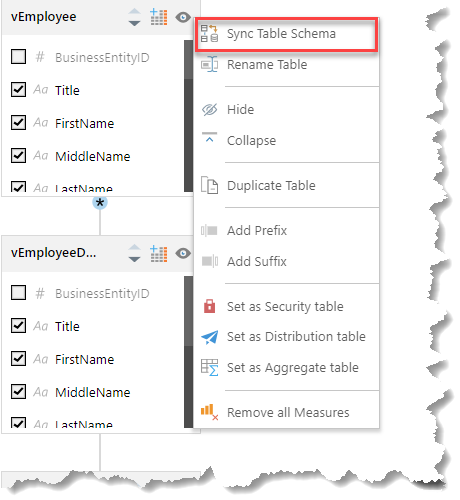
The Sync Table Schema function reads the underlying database for the specified table only and fetches new columns, inserts them into the diagram and removes old columns from the diagram. If the name, column type, or length is changed, the changes will reflect on the diagram.
Note: The Sync Table Schema function is only enabled (only runs) if a direct query datasource is used for the model.